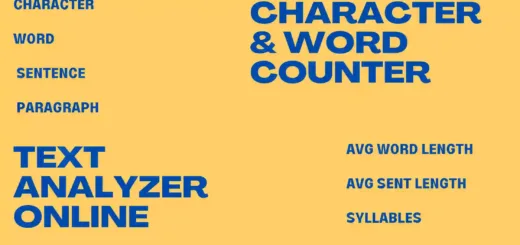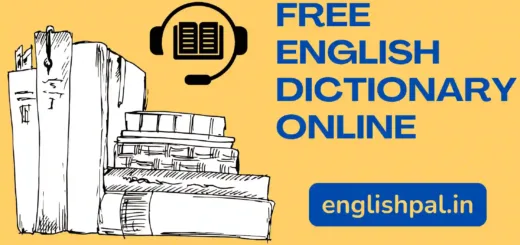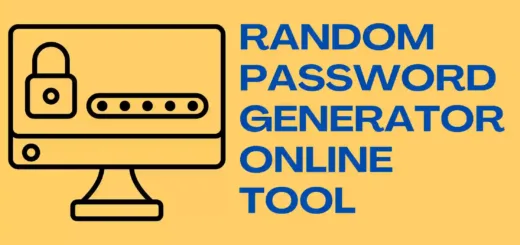Easy Online Text Comparison Tool
Our text comparison tool helps you compare the text and gives comparison results based on your selection. It will do the comparison in characters if you choose a character. If you choose words, the comparison will happen word by word between the two English text sets. this applies to the line option as well. If we choose line in the option, it will compare the two sets of text line by line and give the result.
With our text comparison tool, anyone can easily compare two sets of English texts, word by word, character by character, and line by line, and find the similarities between the two given texts in seconds.
By considering our audience in mind, we created this text comparison tool that compares two sets of English texts like characters, words, and lines. So this text comparison tool will act as a character comparison tool, a word comparison tool, and a line comparison tool.
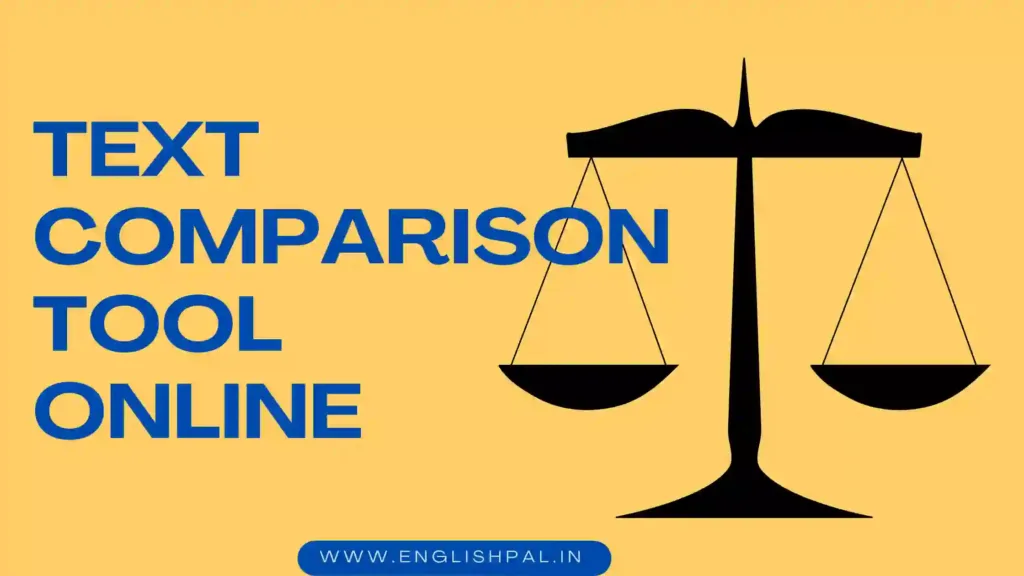
My personal experience with creating this tool and how it will be useful for everyone
Whenever I write articles or ad copy for our clients, we will send them for a review. If the client wants to change something on the document, they will do so and approve the work. Usually, we use Google Docs for this. So we will easily know what things have been changed by the client by checking the history option. It will give detailed information about the changes, like words, characters, paragraphs, and more.
This function inspired me to design this tool. What if other people use different files to write their documents, and if someone changes the text, it is hard to check the changes manually? That would be a tougher job. It will take more time to compare texts by character, word, and line. So we designed this tool to compare the two sets of text.
Think about this situation, a user can enter the text in one text area and the updated text in the second text area and choose any one option that they want to compare. Assume that they want to know about word changes. So they choose Word and click the compare texts button in this tool. It will show the changes, like anything included, removed, or unchanged, with the help of highlighting colors. The comparison takes only one second to compare the whole two sets. It improves productivity and time for the user.
How do we compare the text with this text comparison tool?
When you see this tool interface, you can easily know what to do next to get the results. It is such a self explanatory tool. Though I will give you a small tutorial on how we compare texts by using our text compare tool,.
It involves only three steps.
Step 1 – Enter or paste the original text that you want to compare in the Text 1 box.
Step 2 – Enter or paste the modified text that you want to compare with the original text in the Text 2 box.
Step 3 – choose the comparison mode that you want to compare, like character, word, and line.
If you want the comparison to happen between two text sets at the character level, choose the character option.
If you want to compare the texts word by word, choose the word option in comparison mode.
If you want to compare two sets of English texts, like line by line, choose the line option.
Step 4 – click compare text button
Step 5 – that’s all. our tool will give you the comparison results within a second. With the help of this comparison, you can easily understand what changes have been made more granularly.
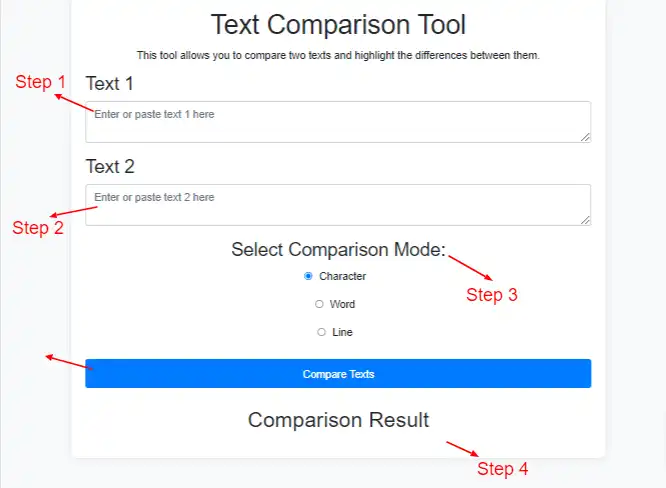
How do we understand the comparison results from our comparison tool?
It is very simple. We used two colors for the comparison. They are red and green. The result section highlights the newly added texts, removed texts, and unchanged texts. Each color has a separate meaning. Let us see what color is for what and how we can see the difference between the two texts.
There are two boxes in the comparison results section, right?
Box 1 shows the changes in red color, and Box 2 shows the changes in green color. If the text is not changed or remains the same, it will not have any color. I mean, the same text will not get highlighted.
The red color will show the removed texts from text 1 compared to text 2. The green color will show newly added texts compared to text 1. The texts that are not changed remain the same in white on both text 1 and text 2.
An example of how our tool gives result
Text 1 – This tool allows you to compare two texts and highlight the differences between them.
Text 2 – This tool helps you to compare 2 texts & highlight the differences between them.
If we enter the above texts in text 1 and text 2, the comparison results based on the characters, words, and lines will be shown like this.
Character comparison result
This option checks each character between text 1 and text 2 and gives the removed characters from text 1 in red and the added characters from text 2 in green. The unchanged characters are not highlighted.
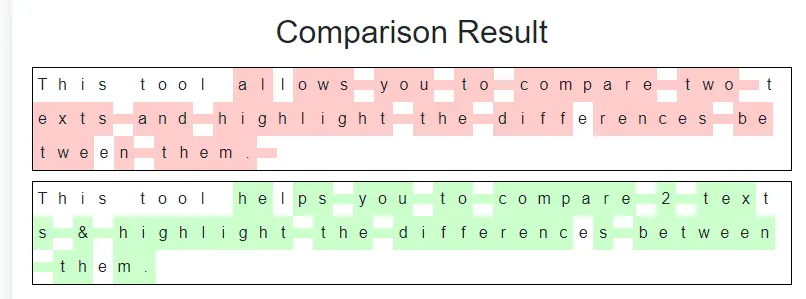
Word comparison result
This option compares the two text words from the text 1 and text 2 areas and highlights the removed words in red color from text 1 and the newly added words in green color from text 2. As usual, the remaining unchanged words are not highlighted.

Line comparison result
This option compares the two texts line by line from the text 1 and text 2 areas and highlights the removed words or characters in the lines in red color from text 1 and the newly added words or characters in the lines in green color from text 2. As usual, the remaining unchanged words are not highlighted. Please note that this feature compares the two texts line by line. If anything changes in the line, it will be highlighted in the whole line.

Who will benefit from this text comparison tool?
This tool will be helpful for anyone who involves texts frequently and monitors the changes in the text.
Examples
- Writers, editors, proofreaders to compare the revisions, modification texts, and more.
- For programmers to compare the program texts
- For digital marketers to compare the various text modifications that happened on their articles, adcopies between them and their clients, and more,.
- For teachers – to identify the texts that are copied by other students home work, assignments, etc.
And the list goes on. As we saw in the first point, this tool would be helpful to all those involved in the text contents.
Features of this comparing text tool
- More user friendly.
- Supports all devices. You can even work on this tool with your mobile phone.
- Accurate results
- This tool compares texts in seconds.
- Handles more texts and compares them flawlessly.
- Our tool provides color highlighting for easy identification of changes made to the texts.
Advantages of this text comparison tool
- It improves productivity by removing the manual comparison.
- This tool gives you accurate results.
- You can compare the texts in various types, like characters, words, and lines.
- It is a self explanatory tool. Anyone can easily work without much guidance.
- You can even use this tool on various devices, like mobile phones, tablets, and desktops.
- You can use this tool free of charge.
- Simple and effective design.
Privacy
We do not store any of your texts or the comparison data on this tool. Your data is stored on your local storage. I mean, it stores only on your browser. We respect your privacy. Thanks for believing and using our text comparison tool.
Conclusion
Our text comparison tool helps you compare your texts by characters, words, and lines as per your needs within a second. It gives you an accurate comparison and reduces your time and energy, and you can utilize this time and energy on other tasks. Please try your text with our text comparison tool and give us your opinion on our tool with your comments.
Want to check the character and words of your content? try this Character & Word Counter Online Tool
Having issues with sorting your content? try this Ascending (A to Z) and Descending (Z to A) Order Sort Tool
You can give your comments about this tool, how it helped, or how we can improve it. Every suggestion and opinion is welcome.
Thanks for using our text comparison tool. Please share it with your friends and colleagues who really need it.
If you like this tool and want to work with it frequently, please bookmark this page.